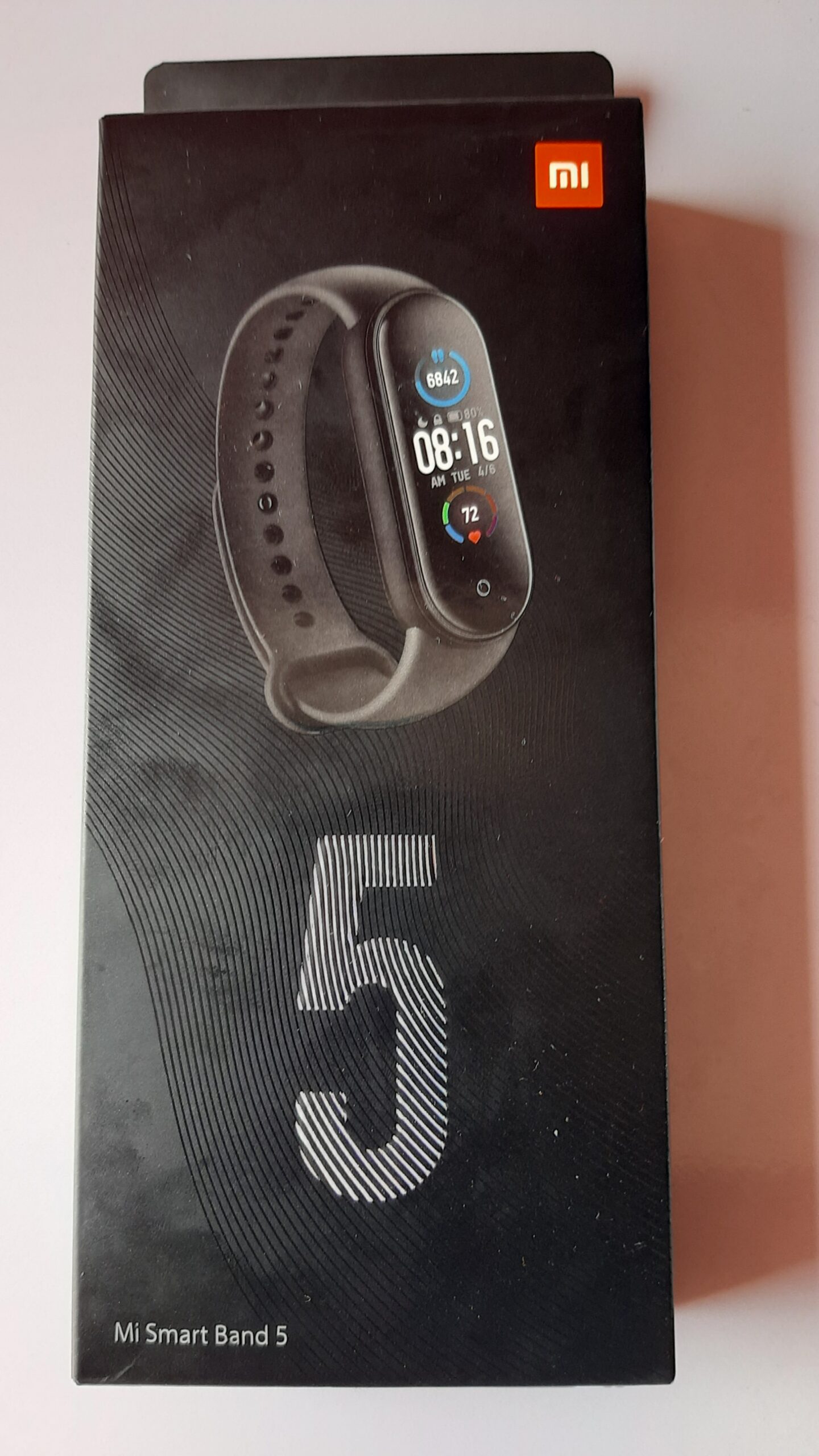Mi Band 5 is one of the best fitness smartband on the market, it’s also one of the cheapest you can get, yet houses lots of fitness tracking features and has a decent design. Mi Band 5 was released a couple of months back, and since then it has become very popular just like its predecessor, Mi Band 4. It comes with a slightly larger display at 1.1 inches which is powered by AMOLED, it also has a long battery life and as well adds new fitness tracking features such as menstrual cycle tracking, stress management, and more. I just received mine and in this post, I will show you how to setup the Mi Band 5 to work with a compatible phone.
Mi Band 5 requires the Mi Fit app to access the complete functions. When connected to the Mi Fit app, you get to see in-depth stats like heart rate, calories, sleep data, and more. Also from the app, you can manage notifications settings and more. Moreover, since Mi Band 5 lack inbuilt GPS but can connect to your phone GPS, you only get to view tracked routes and locations from the Mi Fit app.
Mi Band 5 is compartible with both Android 5.0+ and iOS 10.0+, you can get it from the respective stores.
- Download Mi Fit app for Android: https://play.google.com/store/apps/details?id=com.xiaomi.hm.health&hl=en&gl=US
- Download Mi Fit app for iOS: https://apps.apple.com/us/app/mi-fit/id938688461
You can also watch the video on how to setup Mi Band 5
Mi Band 5 Complete Setup Process For Android and iOS Devices
- Once you have downloaded and installed the Mi Fit app, you need to open it, and locate the plus icon at the top right corner, tap on it to add a device.
- Tap on the plus icon at the top right corner and select band.
- Next, the Mi Fit app will search for the Mi Band 5, so make sure the smartband is close to the phone. Once found, it will connect to the band, tap on the checkmark on Mi Band 5 to pair your phone with the smartband.
- The app will download the latest software for Mi Band 5, and finalize the pairing process.

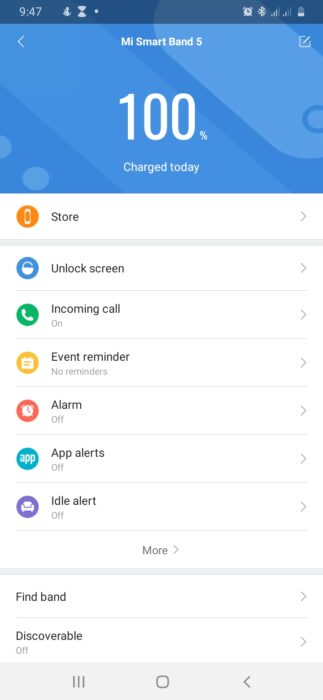
The process is similar for both Android and iOS devices.

Hi! I’m Jude, the chief editor at Smartwatchseries.com
I’m a graduate of biochemistry, a 3D artist and a passionate fitness enthusiast. On here, I and other smartwatch fans work hard to help you find the right smartwatch for you with our guides, reviews, and comparisons.
Our aim is to become better at providing useful content, please let us know via the contact us form if there is any way we can improve.