Fitbit Versa 2 introduced Amazon Alexa which allowed you to use your voice to do simple tasks like checking the weather, set alarm, start the timer, check the schedule, and more. Alexa is still available on Versa 3 with the introduction of Google Assistant which will be added in the future. To setup Alexa on Versa 3 follow the simple steps below.
Watch how to setup Alexa on Versa 3
How to Setup Alexa on Fitbit Versa 3
- Open the Fitbit app on your Android or iOS device and tap on the profile icon at the top left corner.
- Find Versa 3 from the linked device section and tap on it.
- Tap on the Alexa icon from the Versa 3 interface and Amazon Alexa will open.
- Tap on login with Amazon or create an account with Amazon to continue, and you should see a dialog box prompting that the Fitbit app wants to use Amazon, tap open to continue.
- A welcome to Alexa screen appears, tap on get started below the screen to continue.
- The next page show the Amazon consent screen, review it, and agree if you want to proceed. The next page will ask for locations permission for better responses, make your selections and proceed.
- The next screen shows Fitbit requiring you to choose what data you want to share with Alexa, make your selections, and proceed.
- The next screen shows that you have successfully connected Fitbit Versa 3 to Alexa.
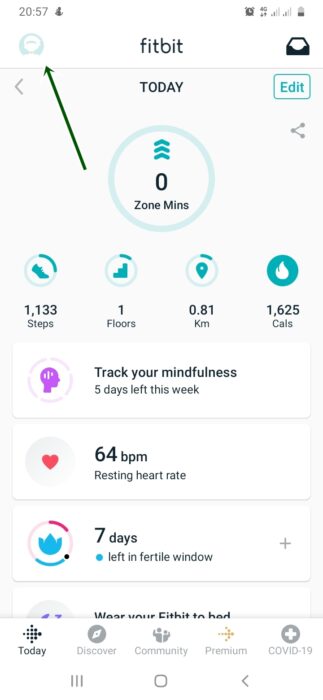

Next, you might want to set up a shortcut for Alexa to make it easier to access. Fitbit Versa 3 offers two shortcut options. You can either double press or long-press the haptic button to access shortcuts.
You can assign shortcuts to the haptic button by going to the settings app, then scroll down till you see shortcuts.

Hi! I’m Jude, the chief editor at Smartwatchseries.com
I’m a graduate of biochemistry, a 3D artist and a passionate fitness enthusiast. On here, I and other smartwatch fans work hard to help you find the right smartwatch for you with our guides, reviews, and comparisons.
Our aim is to become better at providing useful content, please let us know via the contact us form if there is any way we can improve.
