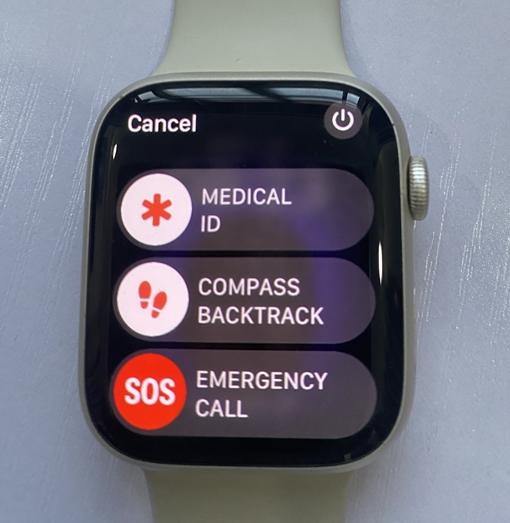The Apple Watch Series 4, 5, 6, 7 and 8 as well as Apple Watch SE, SE 2 and Apple Watch Ultra all have fall detection and emergency SOS. These two features will allow the watch to detect a hard fall and will start a call if you’re unresponsive after 60 seconds. Incidental fall detection is automatically enabled if you’re over 55 years, though you still need to add emergency contacts. These features can be a lifesaver for seniors and anyone involved in outdoor workouts. In today’s guide, I’ll show you how to enable fall detection on your Apple Watch so that you can get the needed help fast.
Note that if you own the cellular model of the Apple Watch, you don’t need your phone nearby to start a call when the watch detects a hard fall. However, if you own the Wi-Fi model, you need your phone nearby to start a call. This is one of the advantages of the cellular model over the Wi-Fi model, and one of the reasons why I recommend the cellular model for seniors and individuals that do lots of outdoor workouts.
How to Enable Fall Detection on Apple Watch Series 7
You can turn on fall detection directly on the watch or from the watch app on your iPhone. To enable fall detection on your Apple Watch, follow the steps below.
- Open the settings app, scroll down to SOS and select it.
- Tap on fall detection and toggle it on. Also, select always on or choose to detect falls only during workouts. Now when the watch detects a fall, it will alert you with an alarm and vibration, and if you’re not responsive after 60 seconds, the watch will start a call.
- Similarly, you might also want to toggle on the Hold Side button option. This will allow you to call an emergency contact when you press and hold the side button.
- After turning on fall detection, you need to add emergency contacts. To do this, select Medical ID, scroll down to edit Medical ID, and tap to open. Scroll down to Add Emergency Contact and select it. Choose your preferred emergency contact, select the relationship, and tap on done. Once you have added an emergency contact, when the Apple Watch detects a hard fall, it will call the emergency contact and as well as send a message with your location to this emergency contact.

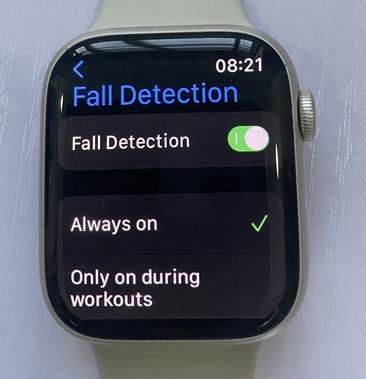

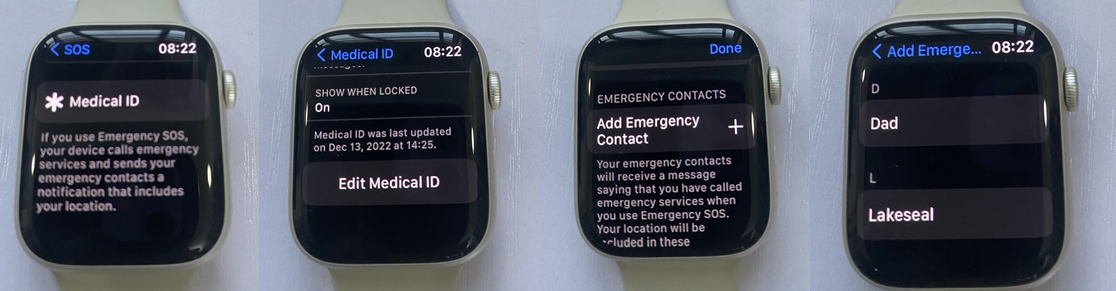
That’s it, you have successfully enabled fall detection on your Apple Watch.
You can also turn on fall detection from the watch app on your iPhone. Open the app, scroll to Emergency SOS and select it.

Next, toggle on fall detection, choose always on or detect only during workouts. Next, tap on edit contacts and this will take you to the Health app where you can add your emergency contacts.
Conclusion
In conclusion, fall detection and emergency SOS on your Apple Watch can be a lifesaver, especially for seniors and individuals who engage in regular outdoor workouts. For this reason, the cellular model of the Apple Watch which doesn’t need your iPhone to start a call is a better choice for seniors and outdoor workout enthusiasts.
Even better, is that the Apple Watch fall detection is very accurate. I did a couple of tests, and the watch accurately detected I had a hard fall. If your Apple Watch doesn’t detect falls, simply turn it off and turn it back on. This fixes the issue most of the time.

Hi! I’m Jude, the chief editor at Smartwatchseries.com
I’m a graduate of biochemistry, a 3D artist and a passionate fitness enthusiast. On here, I and other smartwatch fans work hard to help you find the right smartwatch for you with our guides, reviews, and comparisons.
Our aim is to become better at providing useful content, please let us know via the contact us form if there is any way we can improve.