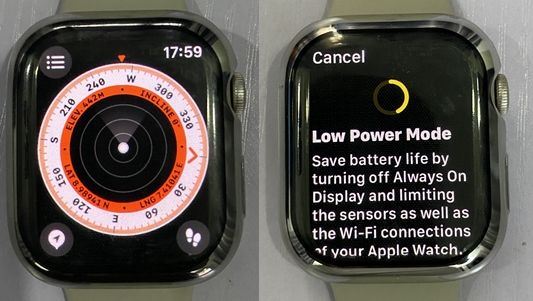Prior to the release of the latest Apple Watches, Apple announced the WatchOS 9 which is the new operating system (OS) for the new Apple Watches. It succeeds the WatchOS 8 and welcomes new features. The WatchOS 9 requires iPhone 8 and above running iOS 16+ and the good thing here is that it will also work on Apple Watch Series 4, 5, 6 and 7, and Watch SE. I have just updated my Watch 7 to the WatchOS 9 and I’m really delighted to share with you 30 best WatchOS 9 features and how you can access them. There is no need to upgrade if you get the Apple Watch Series 8, Ultra or Watch SE 2 as these new watches ship with the WatchOS 9 out of the box.
WatchOS 9 – What’s New?
Activity Tracking Features
- New workout view introduced
- You can now create and customize your workouts
- Compare workouts for regular routes
- New running metrics added
- Multisport support added
- Workout summary has been enhanced
- Compass has been redesigned/Retrace steps with backtrack
- Record AFib History
- There is a new medication app
- Ability to track sleep stages added
- 3 New watch faces have been added
- Updated Astronomy, Portrait, and Modular watch faces
- Choose watch face for focus modes
- Easier Accessibility – Double pinch quick action added
- Mirror Apple Watch to iPhone
- Control iPhone from Apple Watch
- Text size control added to the control center
- Updated app dock to prioritize apps running in the background
- Built-in qwerty keyboard now supports more languages
- Auto-punctuation for dictation
- Low Power Mode
- Track heart rate intermittently or manually
- Unobstructive notifications
- Create events directly on Apple Watch with the calendar app
- Reminders can now be edited
- Favorite frequently used timers
- Family Setup has more features
- Separate switches for cellular and cellular data
- Follow and unfollow podcasts directly on Apple Watch
- See real-time workout metrics on Fitness+ using Airplay
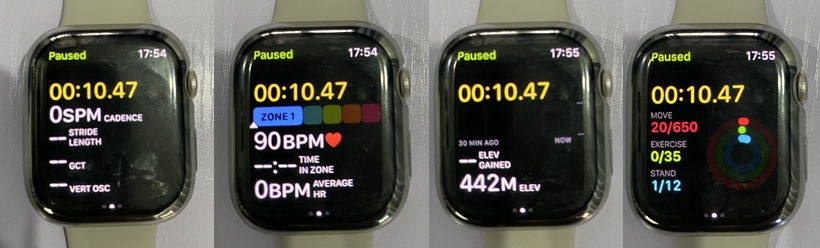
Unlike before, you can now view more metrics as you workout. When you turn the digital crown or swipe up during a workout you will be able to view more metrics like heart rate zones, elevation date and activity ring in real-time. The heart rate zone feature is similar to Fitbit Active Zone Minutes, where you can see the amount of time your heart rate spends in moderate or vigorous activities. You can edit what metric you wish to see as you workout by going to the workout app on the Apple Watch. Simply tap on the three dots next to the workout you wish to edit then select edit views to customize what is seen during a workout.

With WatchOS 9, you can now create and customize your workout to suit your need. You can choose to get an alert when you hit certain goals like cadence, pace, distance, heart rate, and more. Every workout has a couple of preset workouts which you can customize or you can simply create your own workout. You can also choose what stats you want to see during a workout. Tap on the three dots next to a workout, then tap on the edit icon to customize a workout or scroll down and tap on create workout.
If you workout outdoors following a route frequently, with WatchOS 9, you can now compare your workout against previous workouts, and you will get updates depending on your performance.
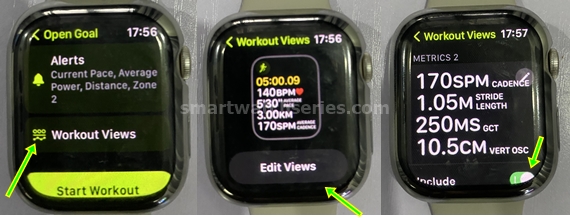
For running enthusiasts, some of the running metrics seen on Garmin running watches have been added to Apple Watches. With WatchOS 9, you will be able to see your stride length, ground contact time and vertical oscillation to help you see how well you’re running. These stats can be added when you customize or create a run workout from the workout views section.
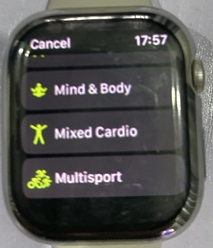
Like many Garmin smartwatches, WatchOS 9 now brings support for multisport activities. With the new multisport workout, triathletes can now transition between swim, outdoor running and outdoor cycling and get a detailed workout result.

With WatchOS 9, you now get a more detailed workout summary. You can view elevation data, pace and heart rate data for minute durations of a workout.

The compass app has also been redesigned. You can now switch between three different views simply by turning the digital crown. You can switch between analog, hybrid and orienteering views. Moreover, you can also mark spots by creating a waypoint for every place you have passed, then use backtrack to return back to your starting point. This can come in handy if you ever lose track of your route.
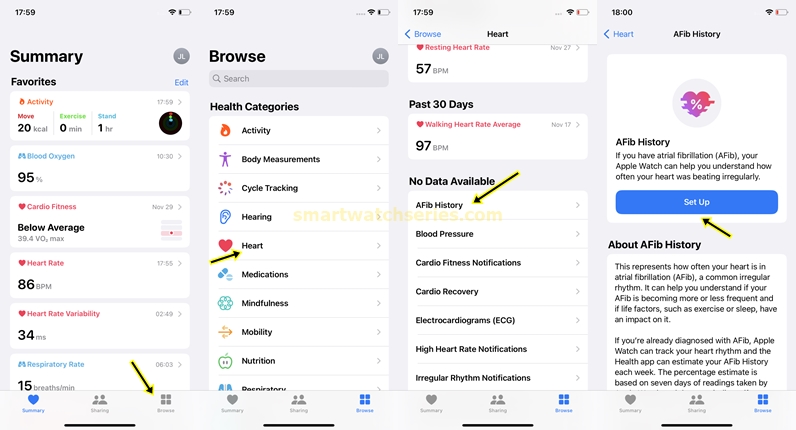
For individuals who have been diagnosed with atrial fibrillation, WatchOS 9 has an AFib History option that can track it. With AFib History, you can see an estimate of how frequently your heart has experienced arrhythmia and you can share this with your doctor. To set this up, open the health app on your iPhone, tap on browse and select Heart. Scroll down and select AFib history from the list. (note that this feature is not available in every country).
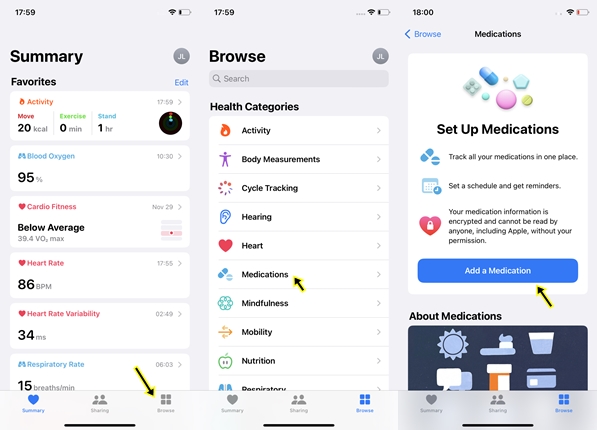
A new medication app has been introduced to WatchOS 9. With the medication app, you can now log your medications using a reminder to help you stay on course in taking your supplements, vitamins, and more. You can set this up from the health app on your iPhone. Open the app and tap on Browse at the bottom of the page. Select Medications and tap on Add a medication to complete the process.
![]()
Before WatchOS 9, Apple Watches could track total sleep time but not sleep stages. Users had to rely on third-party apps which were mostly not free. With the new OS, Apple Watches will be able to track time spent in the awake, light, deep and REM stages of sleep.
Watch Faces
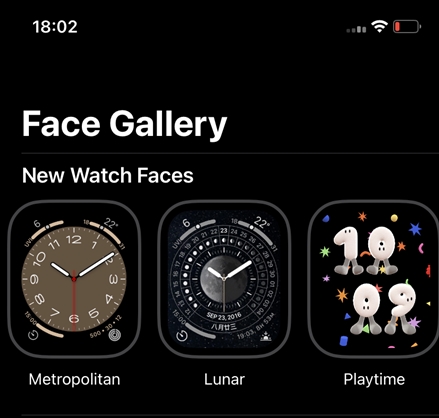
New watch faces have also been added to the watchOS 9 with the introduction of Metropolitan, which lets you customize the font of the numerals on the dial, Playtime, an animated watch face resulting from the collaboration with artist Joi Fulton, and the Lunar watch face which depicts the relationship between the Gregorian calendar and other calendars. You can choose from Hebrew, Chinese or Islamic calendars.

The astronomy, portrait and modular watch faces have all been updated. The astronomy watch face can now show cloud data based on your location. You can choose from the earth, moon, solar system and random views. Meanwhile, you can add your photo to the portrait watch face. And with the Modular watch face, you can now customize the watch face with a wide range of colors. Supported modular watch faces include Modular Compact, Modular, and X‑Large faces.
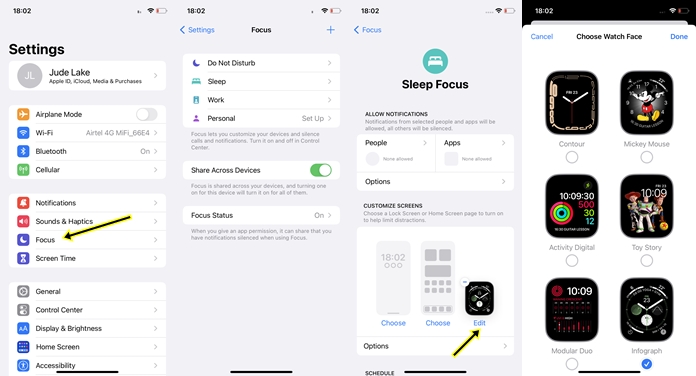
With WatchOS 9, you can now choose a watch face for different focus modes. This can be setup from your iPhone. Open the settings app, tap on focus, choose a focus mode or create a new one by tapping on the plus icon at the top. Then navigate to the customize screen section, tap on edit under the Apple watch face and select a watch face for a focus mode.
Accessibility Features
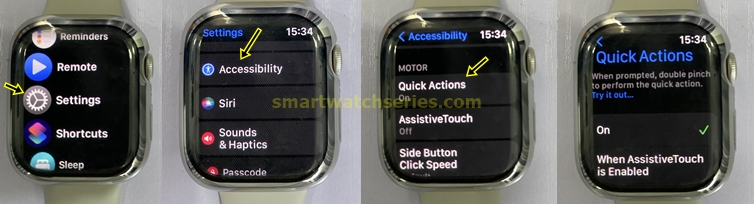
For ease of accessibility, there is now a double pinch quick action that allows you to take a photo, pause a workout, start a workout as well as carry out other simple tasks. This can be enabled directly from the settings app on the watch or Watch app on your iPhone. Go to the settings app, navigate to accessibility, find quick action from the list and toggle it on. Once enabled, you will be prompted to double pinch to take an action. This will come in handy for people with limb indifferences or for those whose watch screen is broken.
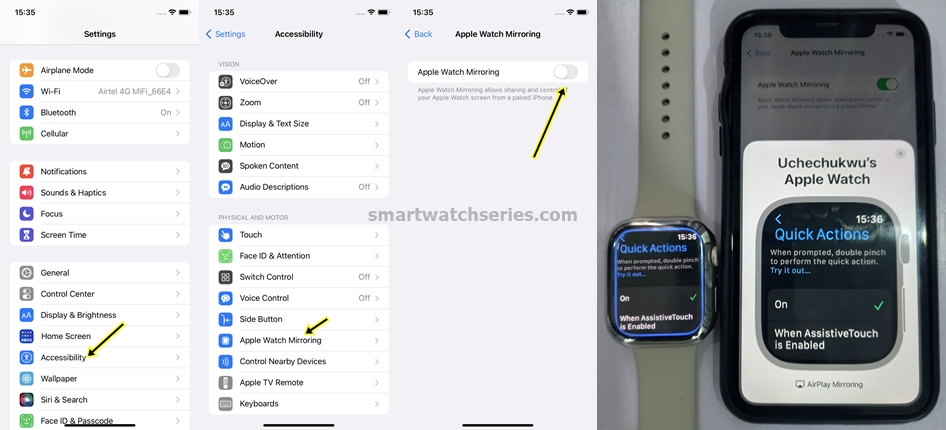
Still on ease of accessibility, you can now mirror your Apple Watch screen to your iPhone, making it easier to control. This can be done from your iPhone by going to the settings app>>accessibility, then find Apple Watch mirroring under physical and motor and select it to control the watch from your iPhone.

Just like you can control Apple Watch from your iPhone, you can also control your iPhone from Apple Watch. To do this, simply open the settings app on your Apple Watch, scroll to accessibility and open it. Scroll down to control nearby devices and open it. This will search for your iPhone, once found, select it and you will be able to control certain features on your iPhone. You will be able to navigate to the home, app switcher, notification center, control center, and access Siri. And when you tap on the menu icon, you have the option to access more controls.
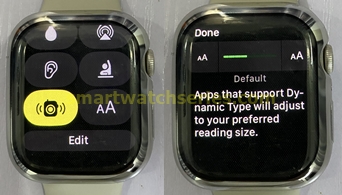
Rather than having to go to the settings app, you can now adjust the font size directly from the control center. Thus, making it easier to access and navigate your Apple Watch.
The app dock has been remolded to show apps running in the background at the top. In essence, while the app dock lets you access your most recently visited apps, prioritizing apps running in the background makes it easier.
The built-in qwerty keyboard that makes it easy to type your replies now supports more languages. The added languages include French, German, Italian, Japanese, Portuguese and Spanish.
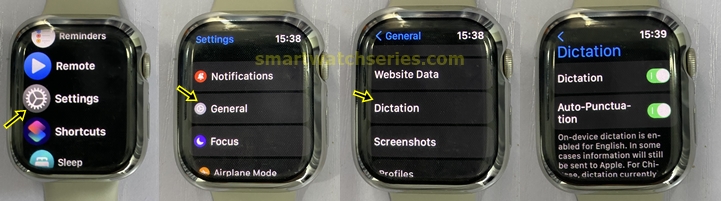
Dictation is a feature on the Apple Watch that allows the watch to dictate as you speak, thus making it easier to compose your messages. Now with WatchOS 9, you will also get auto-punctuation as you speak. I find this feature very helpful and it can be enabled by going to the settings app>>General, then scroll down to dictation and select it. Next, toggle on dictation and auto-punctuation.
Battery

One of the best features of WatchOS 9 is the low-power mode. This is especially important considering the Apple watch barely lasts a full day. With low power mode, you can extend the battery life of your Apple Watch, but this will disable the always-on display and turn off heart rate and blood oxygen measurements.
The latest update to WatchOS 9 is WatchOS 9.1, and this update adds the ability to track your heart rate manually or intermittently. However, this feature only works on the latest Apple Watches; Watch 8, Watch Ultra and Watch SE 2. This will help elongate the battery life of the watch as continuous heart rate tracking has a great impact on the battery life.
Notifications
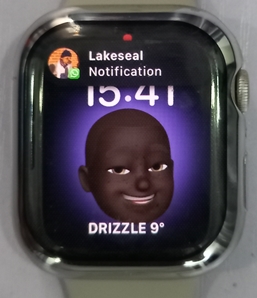
In WatchOS 9, if you’re currently using an app and a notification appears, it will appear in a fine unobstructive banner that allows you to continue doing what you’re doing.
Calendar, Reminders, and Timers
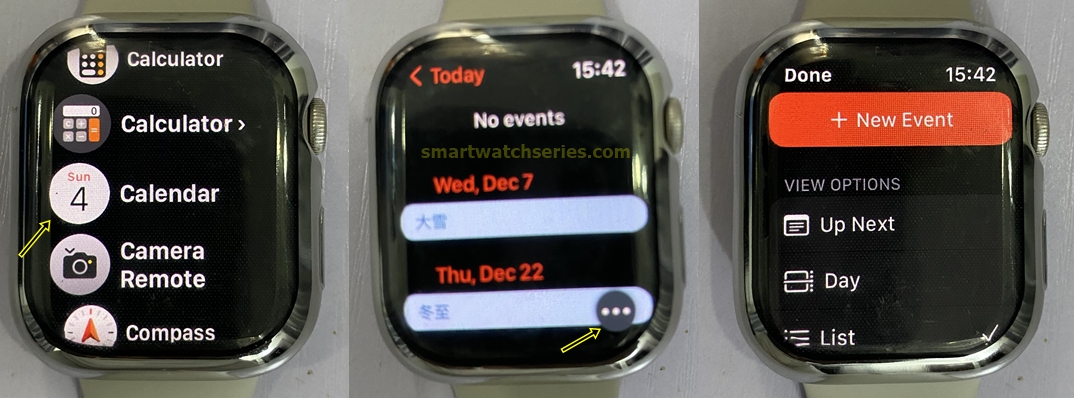
In WatchOS 9, you can now create events directly from the calendar app on the Apple Watch. You can also sort events by days, list, or simply show the next event. To create an event, open the calendar app, tap on the three dots at the top and click on New event. Under it, you have View options that allow you to choose how you want events to appear. You can choose Up next, by day, or list events.
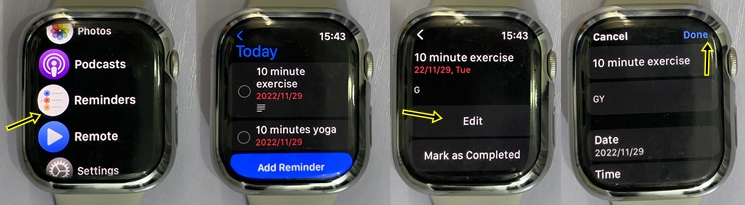
With WatchOS 9, you have the option to edit reminders you have created. To do this, open the reminder and tap on edit to make your changes, then tap on done to finish.

If you use a timer frequently, watchOS 9 now allows you to favorite that timer. And to do this, simply open the timer app, swipe left on the timer, and tap on the star icon to favorite it. This will keep the timer at the top making it easy to access.
Family setup
Kids and other individuals who have their Apple Watch setup using the family setup feature can now access the home app and wallet app. Kids can be invited to control home appliances stored in the home app. They also have the option to access keys stored in the wallet app.
Cellular Features

Source: Macrumors
Apple has added separate switches for cellular and cellular data so that owners of the cellular model of the Apple Watch can turn off cellular data while still being able to make and receive calls. This is an important feature that will allow you have cellular data enabled only when you want to use it, thereby reducing battery consumption and elongating battery life by extension.
Podcasts

With WatchOS 9, Apple Watch users now have the ability to follow and unfollow podcasts directly from the Apple Watch. Simply open the podcast app on your Apple Watch, tap on listen now and follow or unfollow a podcast of your choice.
Apple Fitness+
Last but not the least, Apple Fitness+ subscribers who choose to cast their workout on an Airplay or Airplay 2 compatible television set can now see real-time metrics of their workout. This can help motivate you to go harder and achieve more fitness goals.
Conclusion
In conclusion, the WatchOS 9 is no doubt a very big update for the Apple watch as it adds so many interesting features that make the average Apple Watch more comprehensive. And supporting older models of Apple Watch even down to Watch 4 makes this so awesome. For me, my best features are the low power mode, auto-punctuation, the enhanced notification banner, the ability to track sleep stages, and the custom workout modes.

Hi! I’m Jude, the chief editor at Smartwatchseries.com
I’m a graduate of biochemistry, a 3D artist and a passionate fitness enthusiast. On here, I and other smartwatch fans work hard to help you find the right smartwatch for you with our guides, reviews, and comparisons.
Our aim is to become better at providing useful content, please let us know via the contact us form if there is any way we can improve.